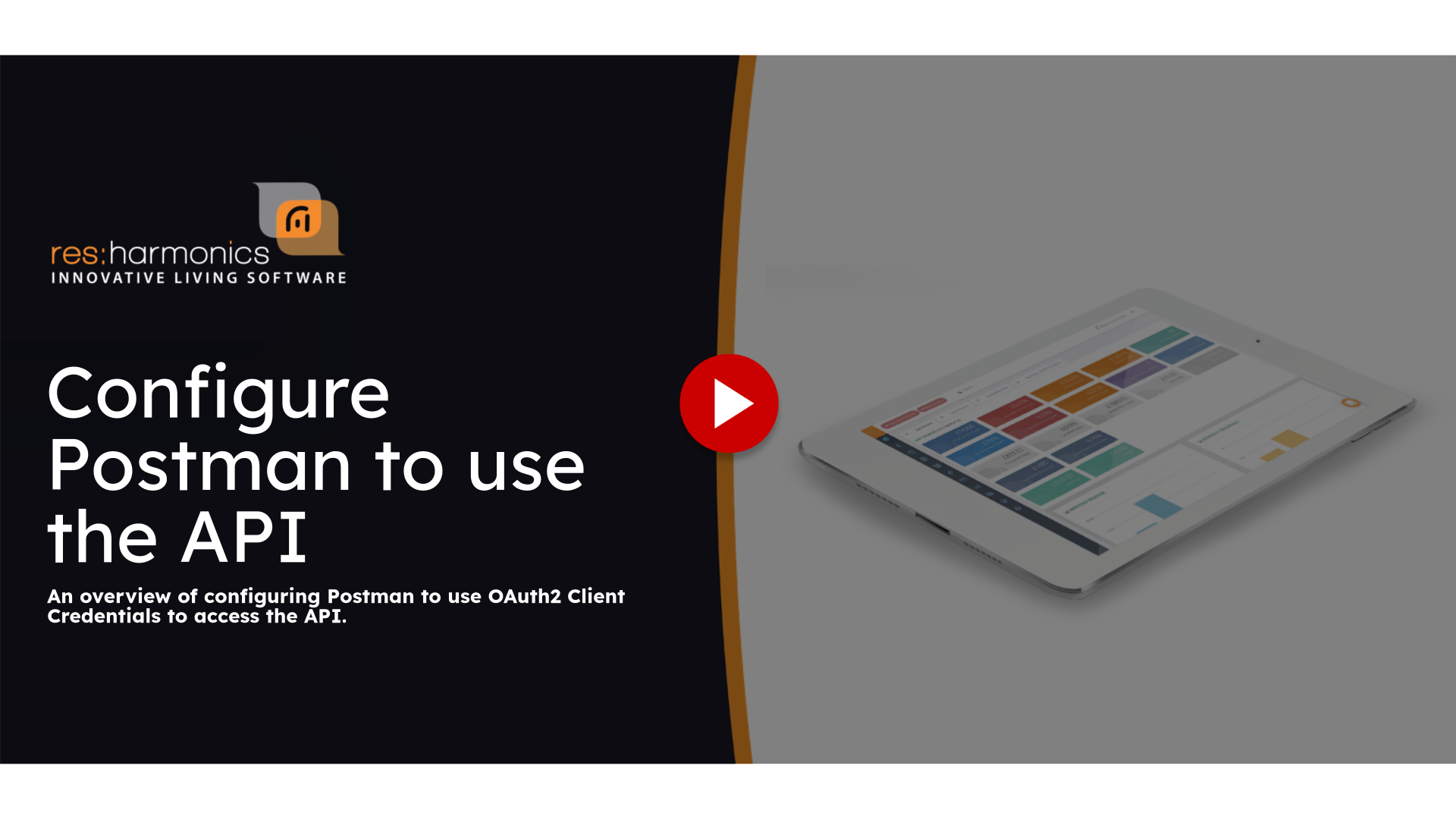The following guide shows how to configure Postman to authenticate against and use the API
This guide will assist you in configuring Postman to utilize OAuth2 for token acquisition, enabling you to query an API.
By following the outlined steps, you can authenticate and access API functionalities within Postman.
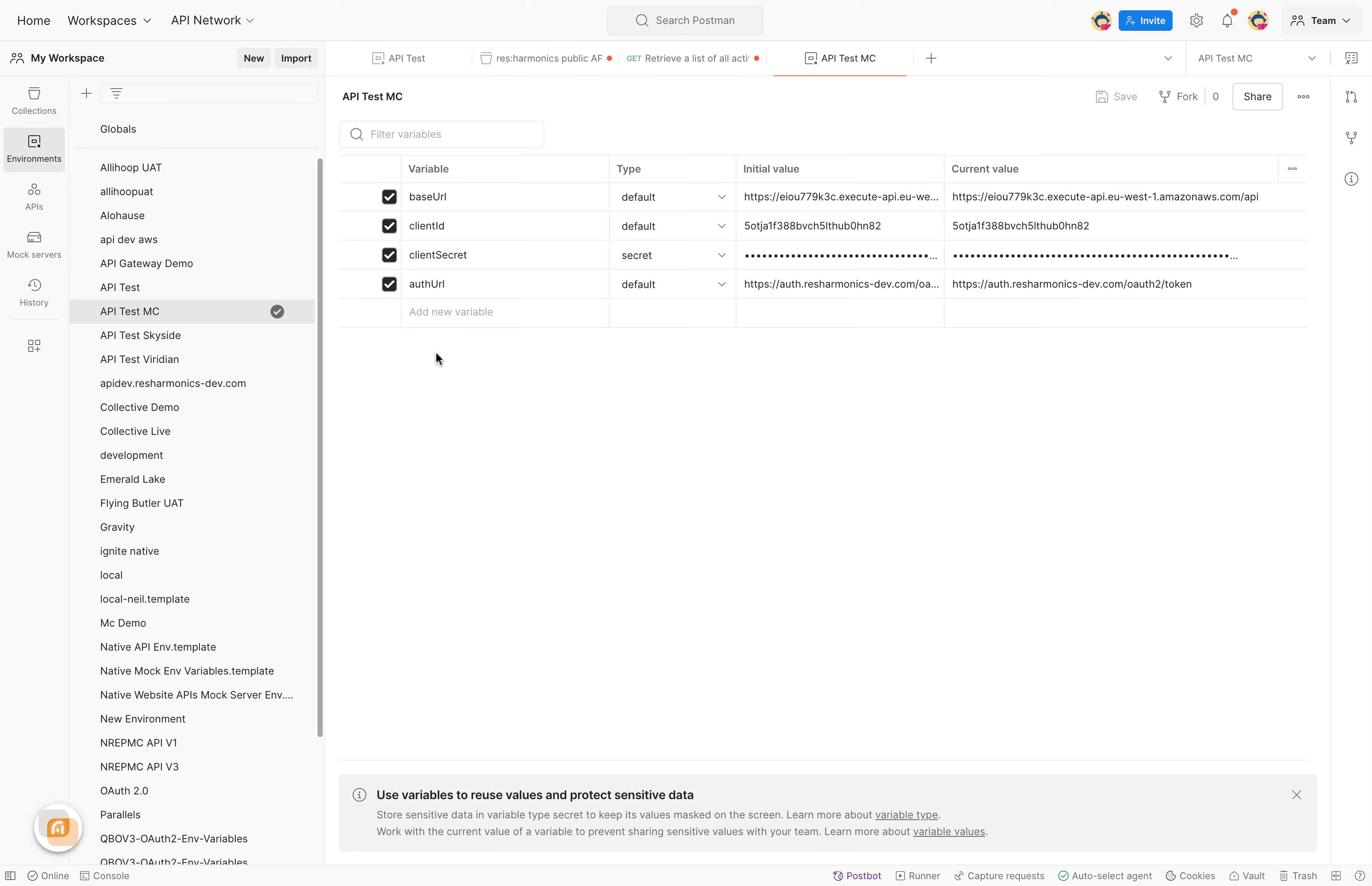
Configure the base Url to the API endpoint provided in the welcome email.
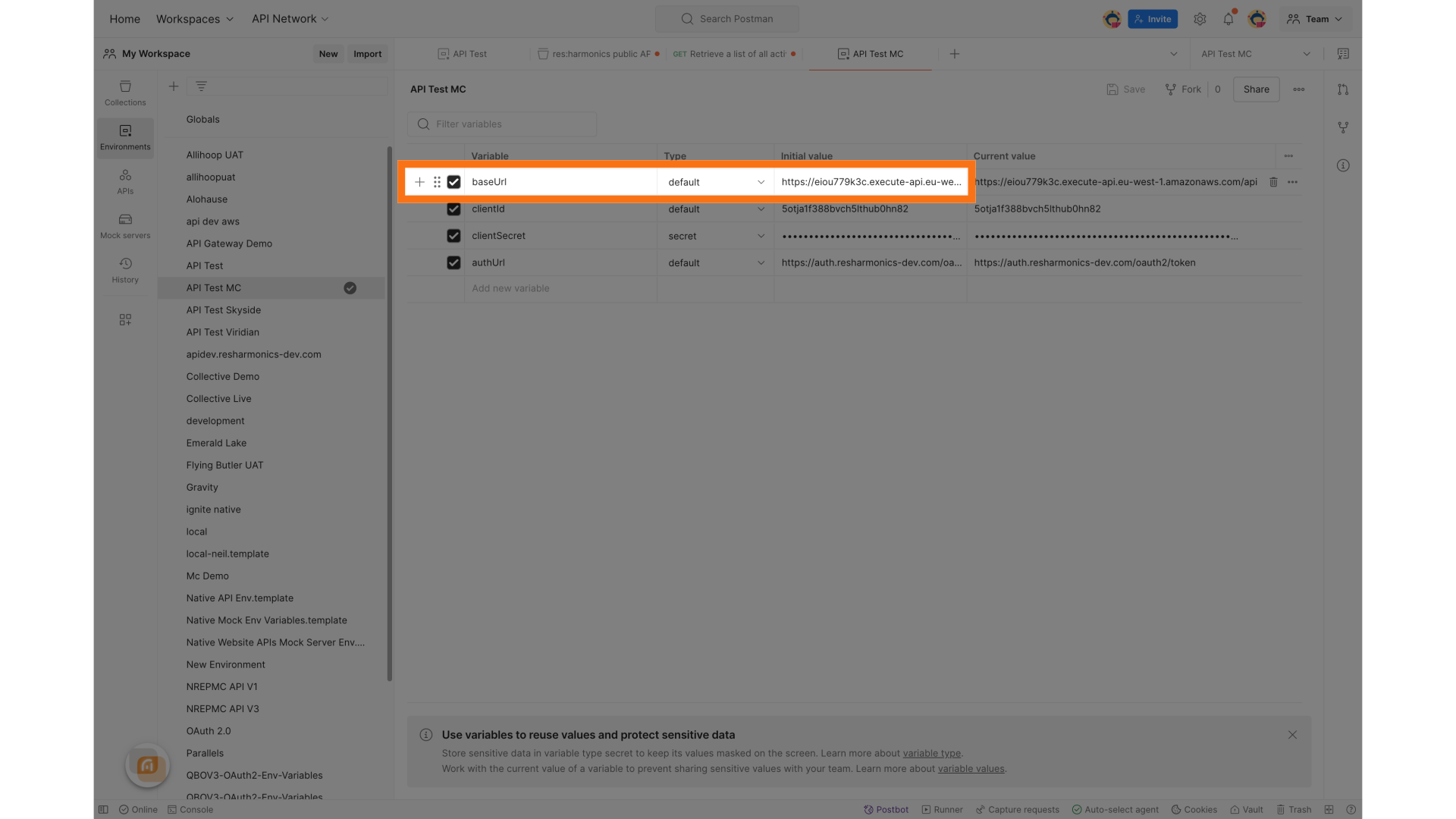
Set the client Id to the client Id provided in the welcome email
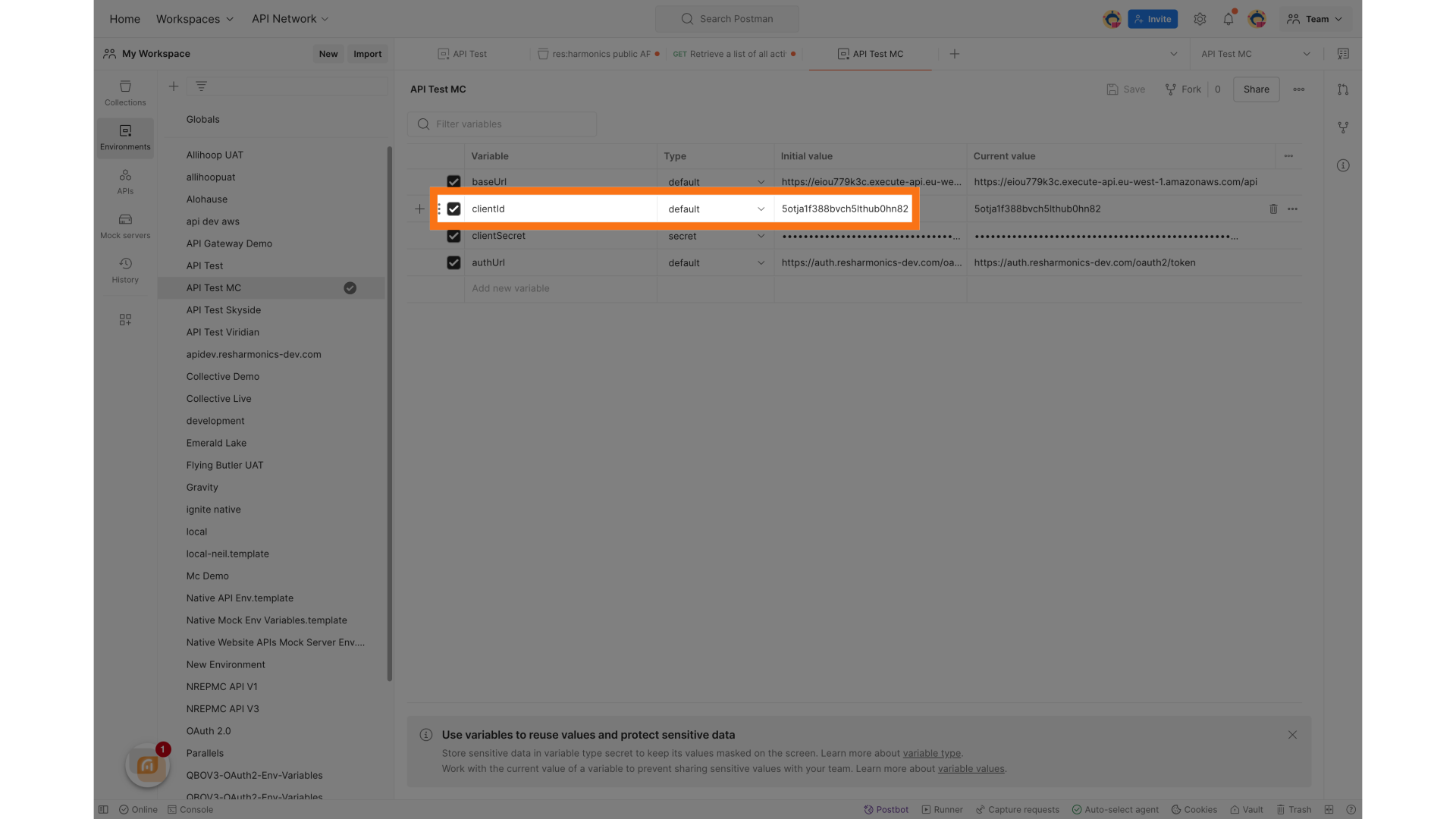
Set the client secret the to client secret in your welcome email.
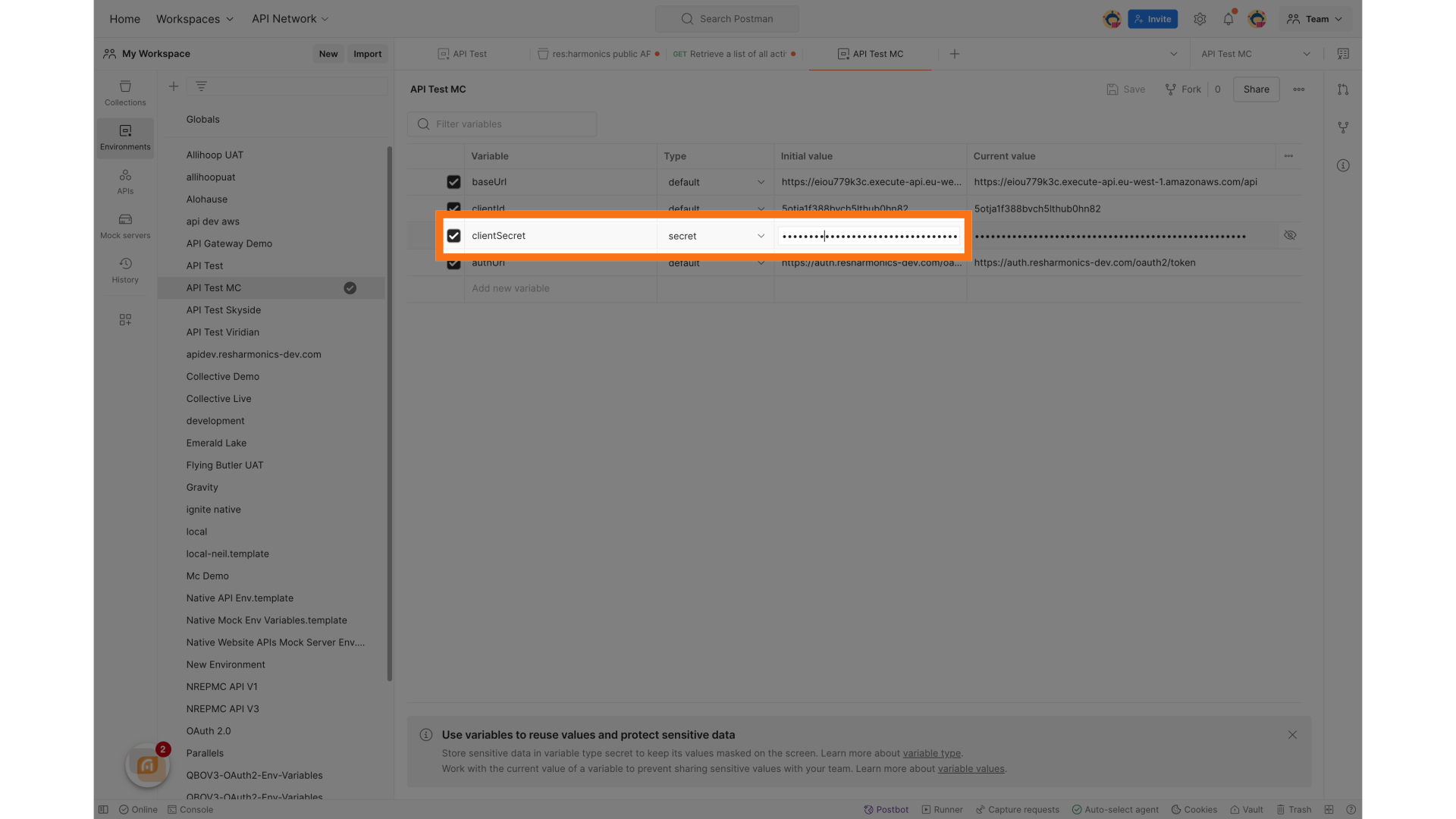
Set the auth url to the auth url in your welcome email
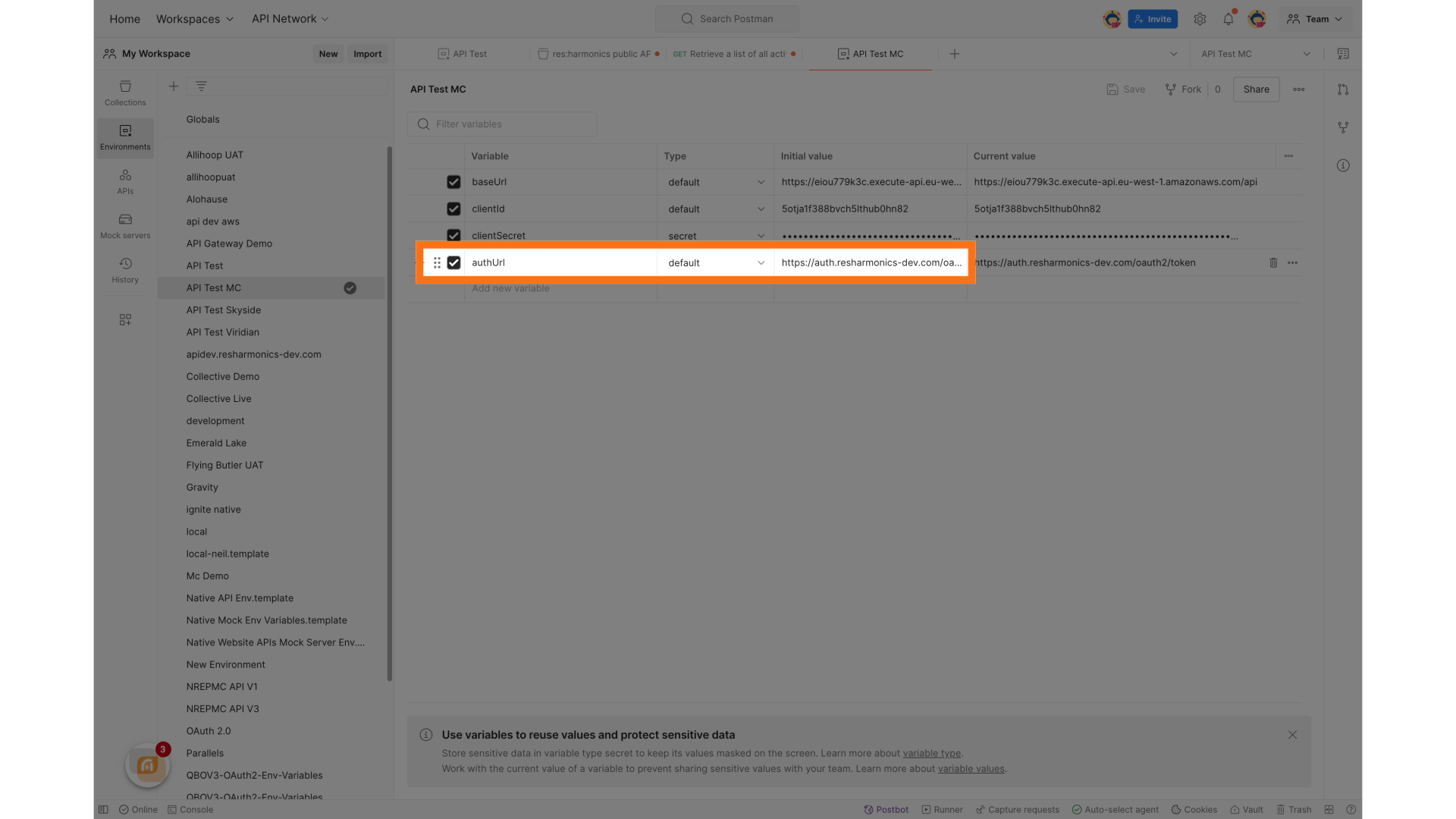
Access your collections
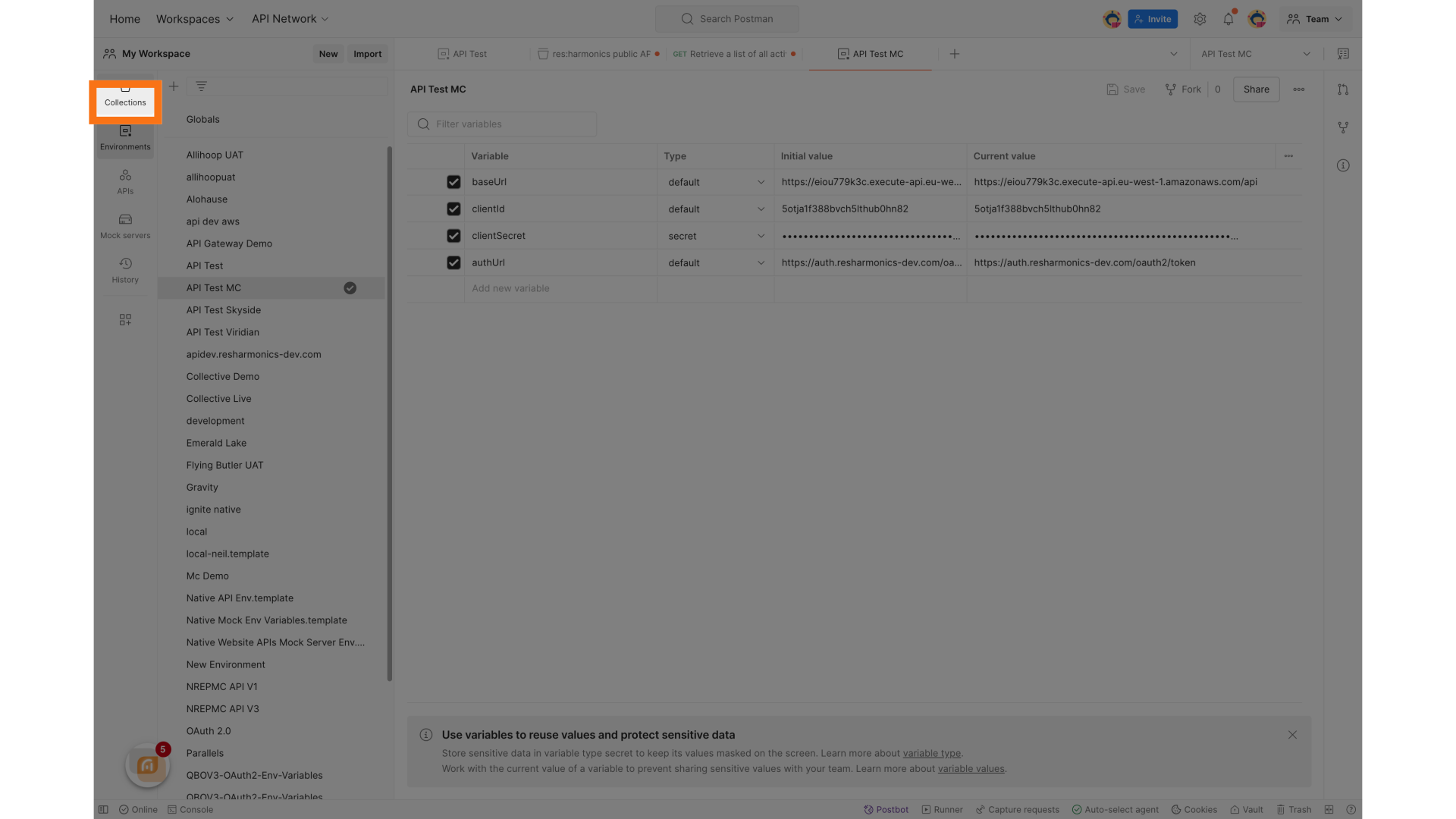
Download the postman collection from https://apidocs.resharmonics.com and open the collection in Postman. Click on the top level of the collection.
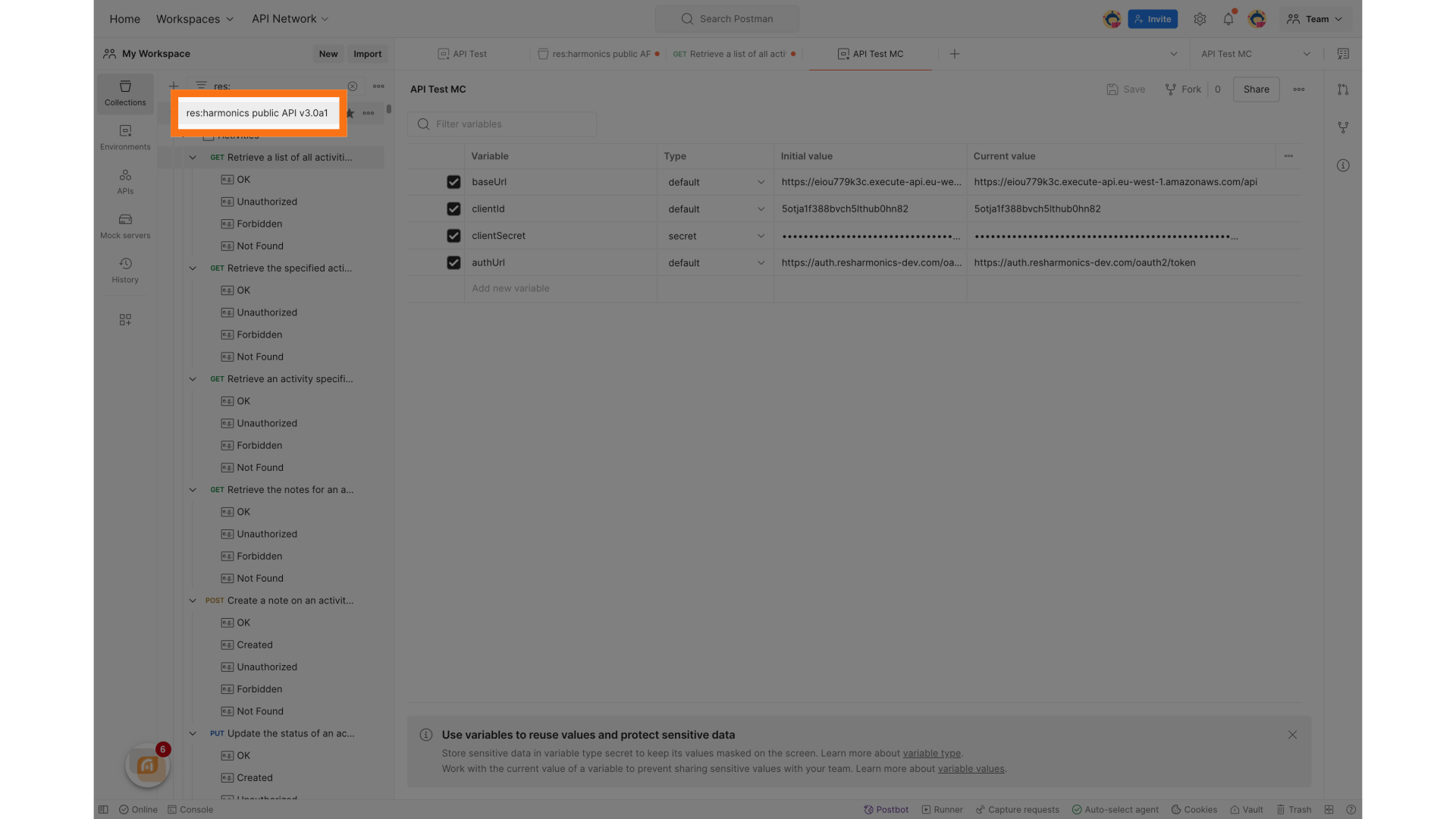
Click the authorization tab on the collection, set the grant type to Client Credentials and set the Access Token URL to the {{authUrl}} set up in the environment.
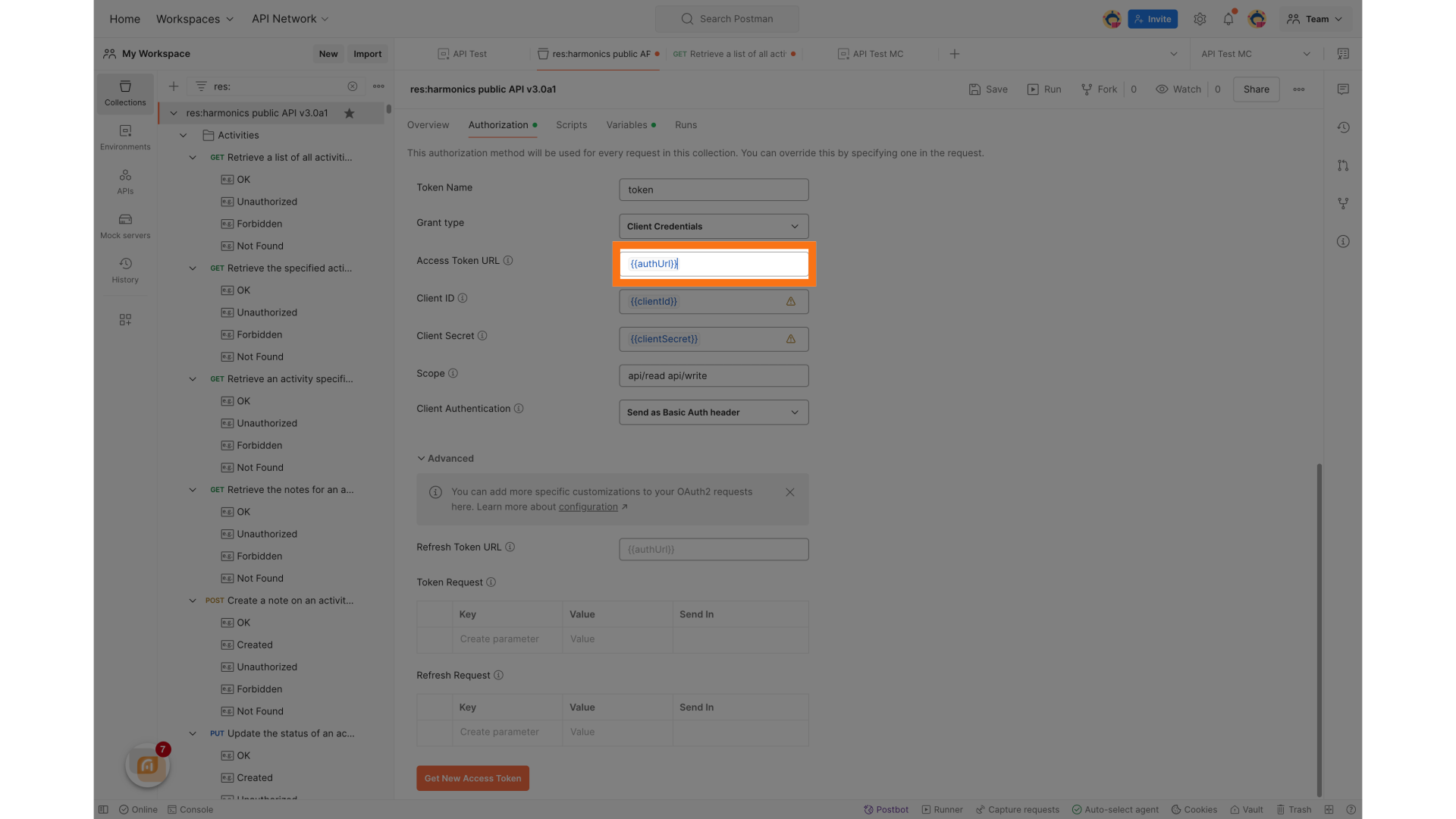
Set the Client Secret to use the {{clientSecret}} set up in the environment.
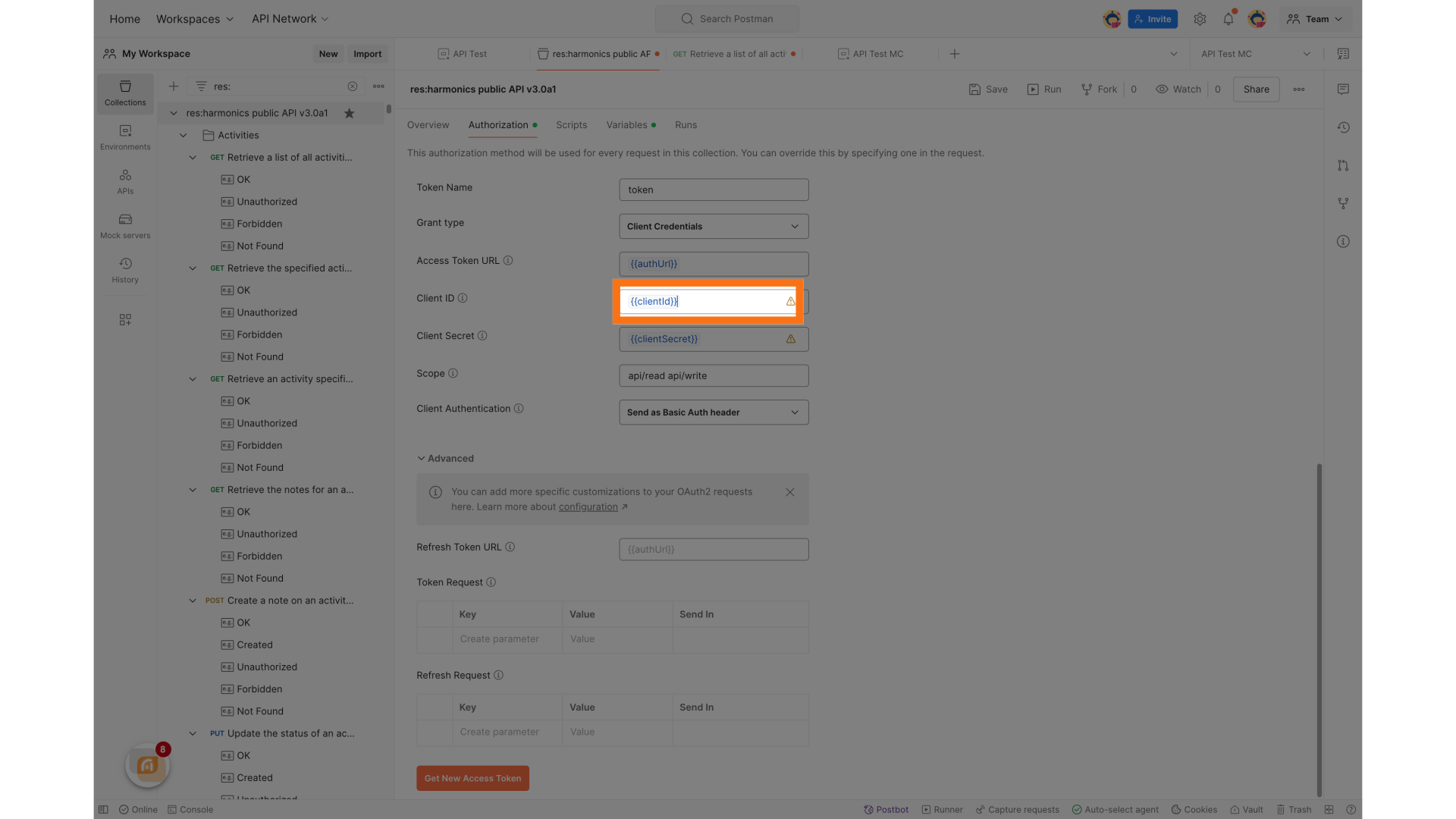
Set the Client Secret to use the {{clientSecret}} set up in the environment.
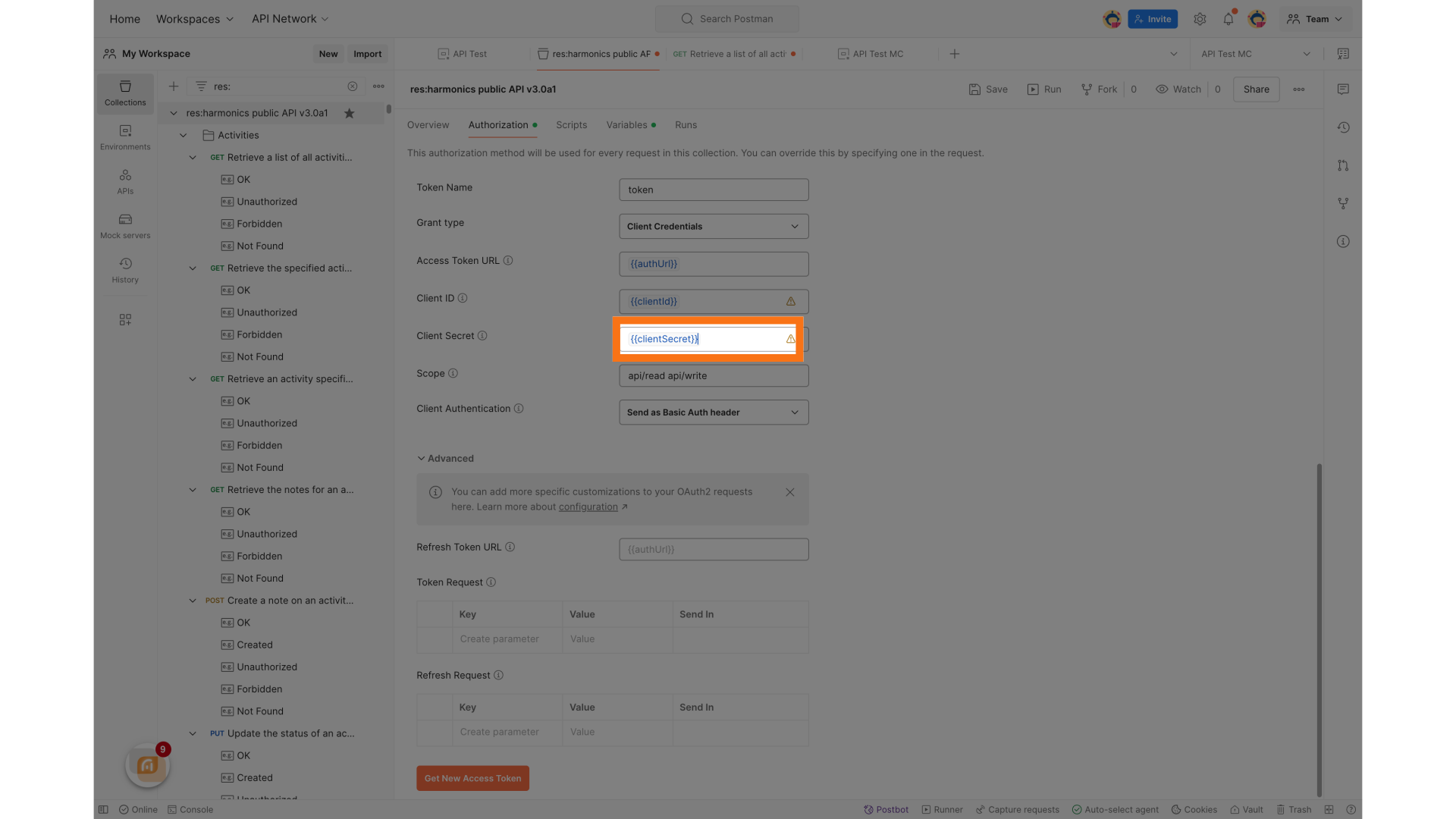
Set the scope to be "api/read api/write"
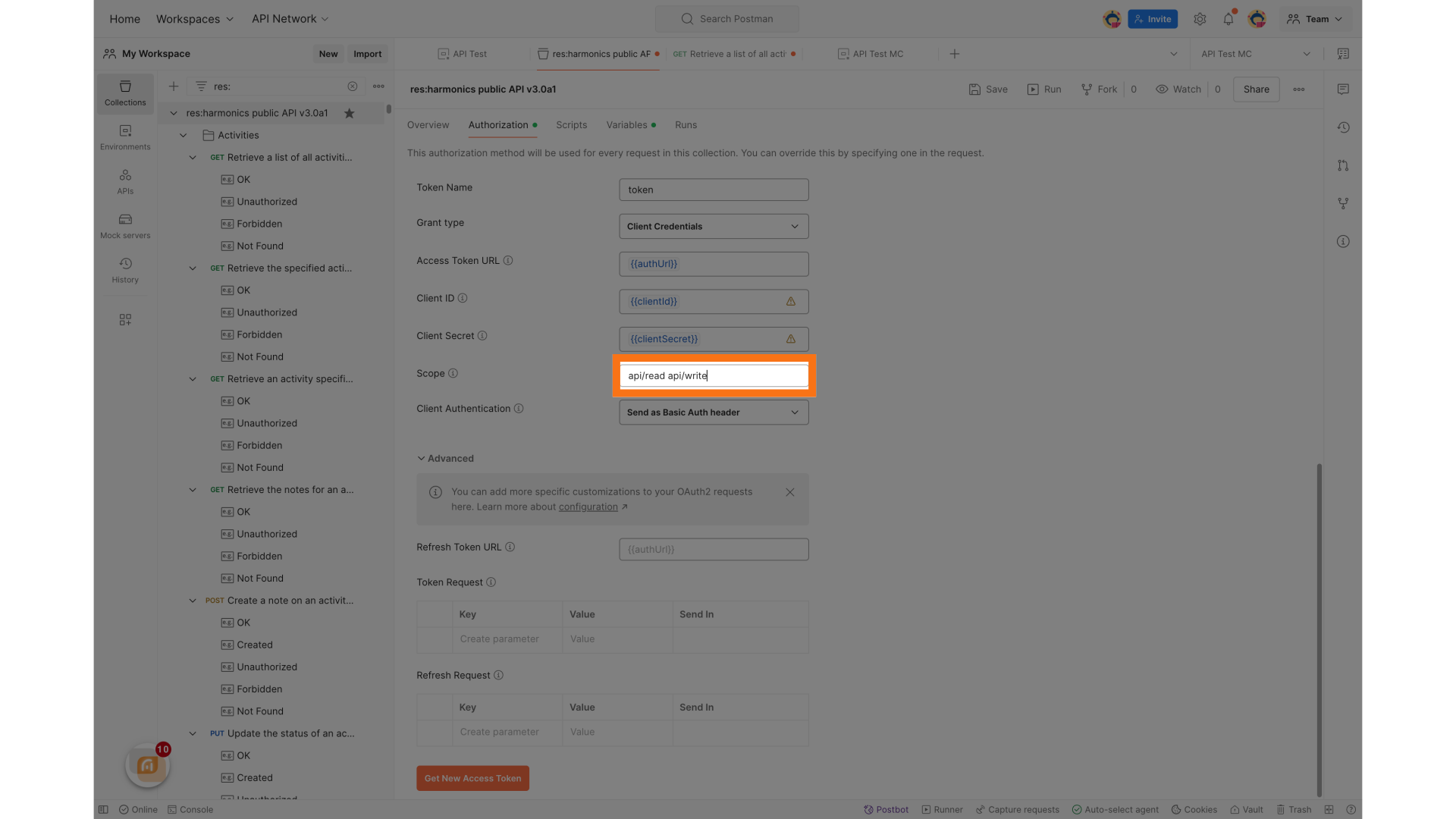
Click Generate a new access token to create a new access token, the token will last for 60 minutes.
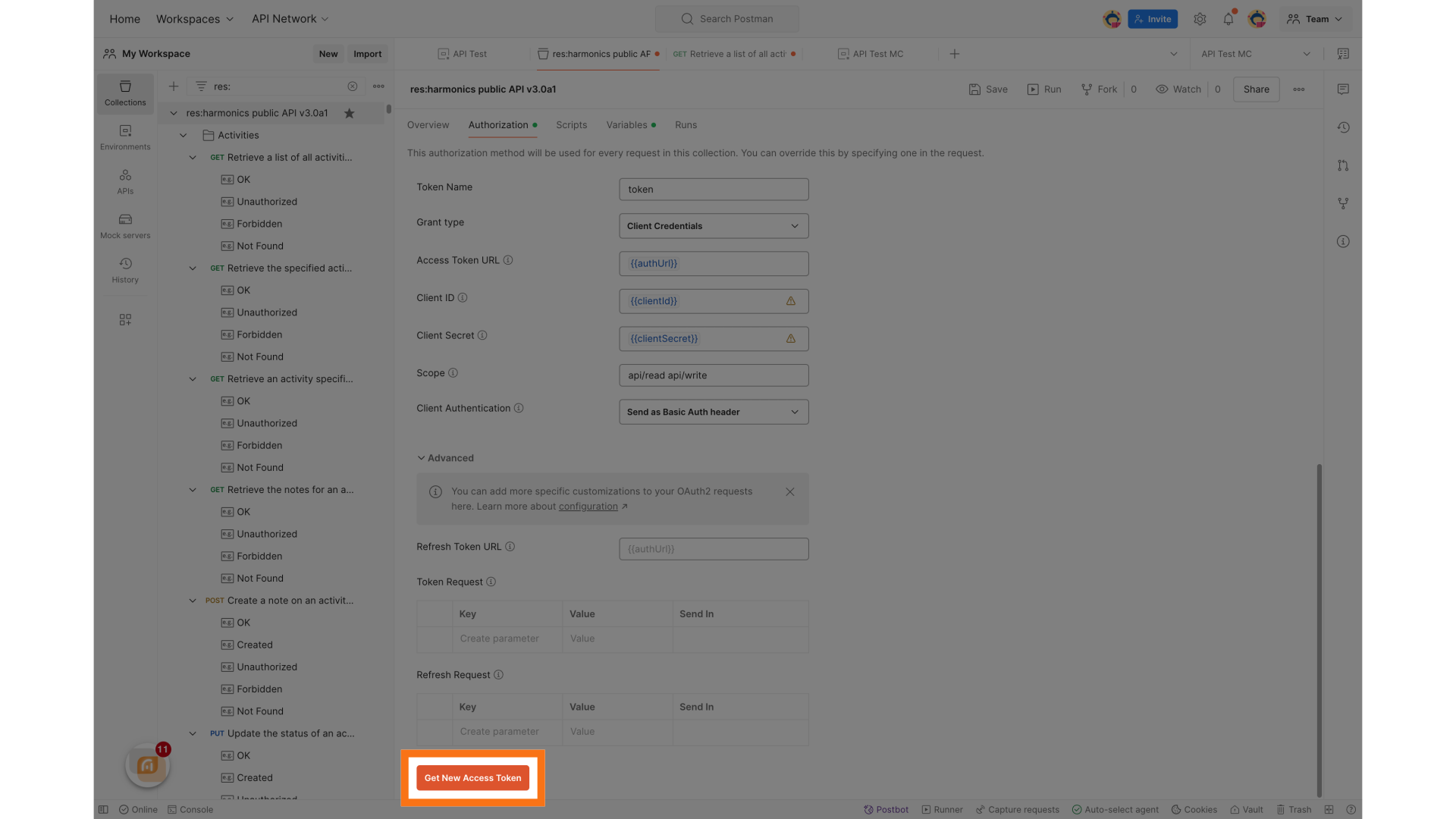
Proceed with the token generation process
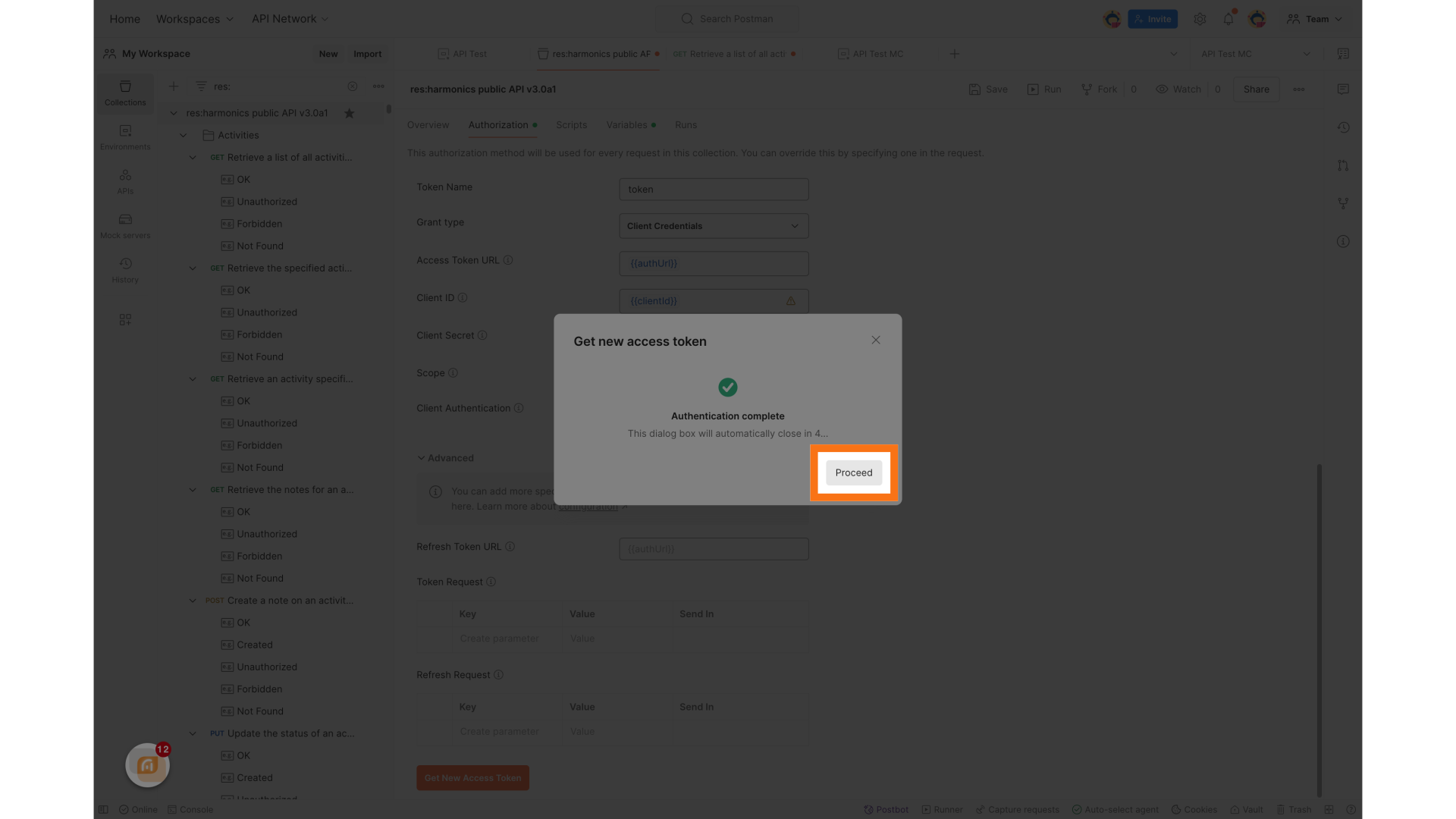
Utilize the generated token
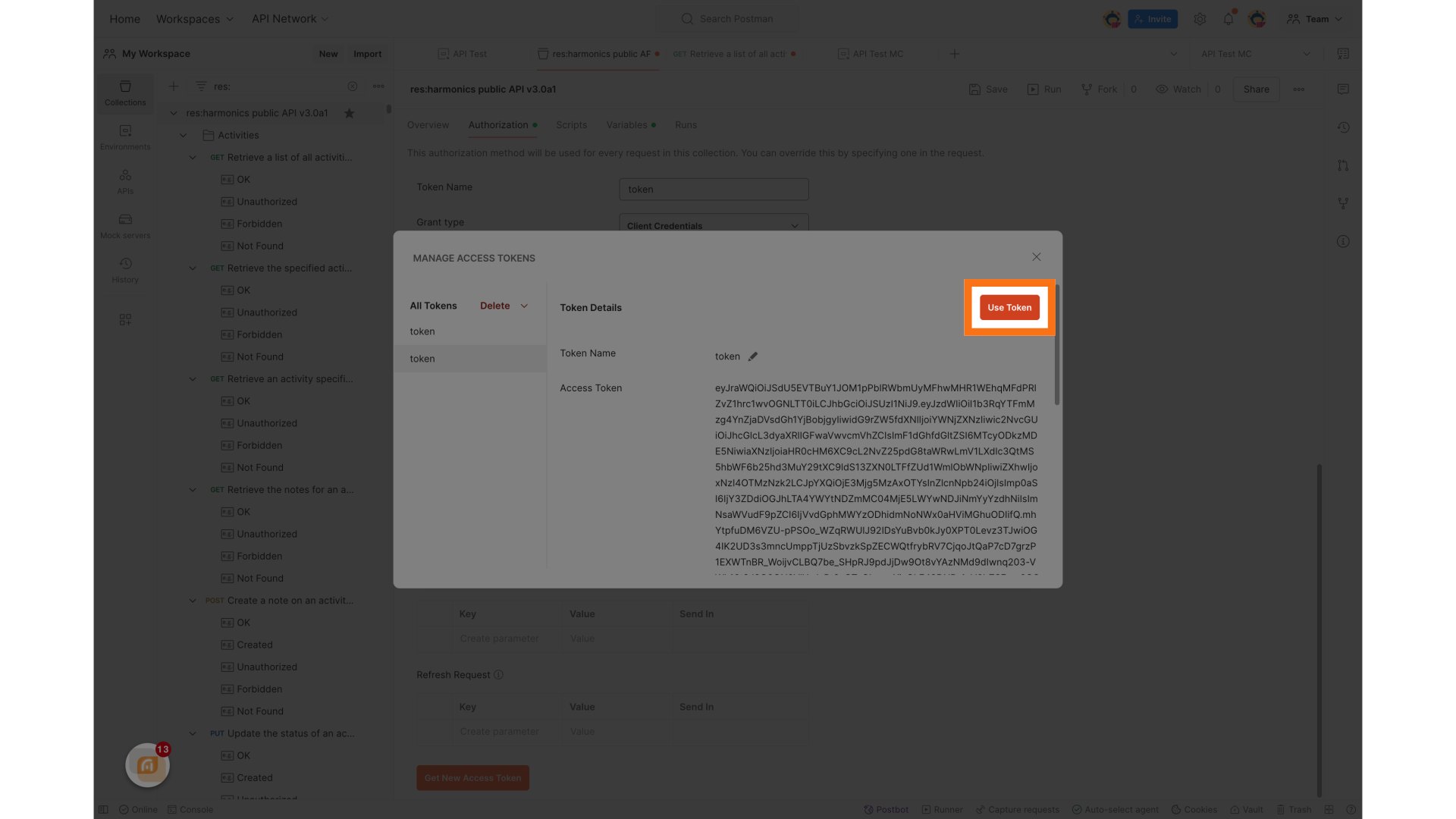
The token will last for 60 minutes, you can refresh the token in Postman using the refresh button
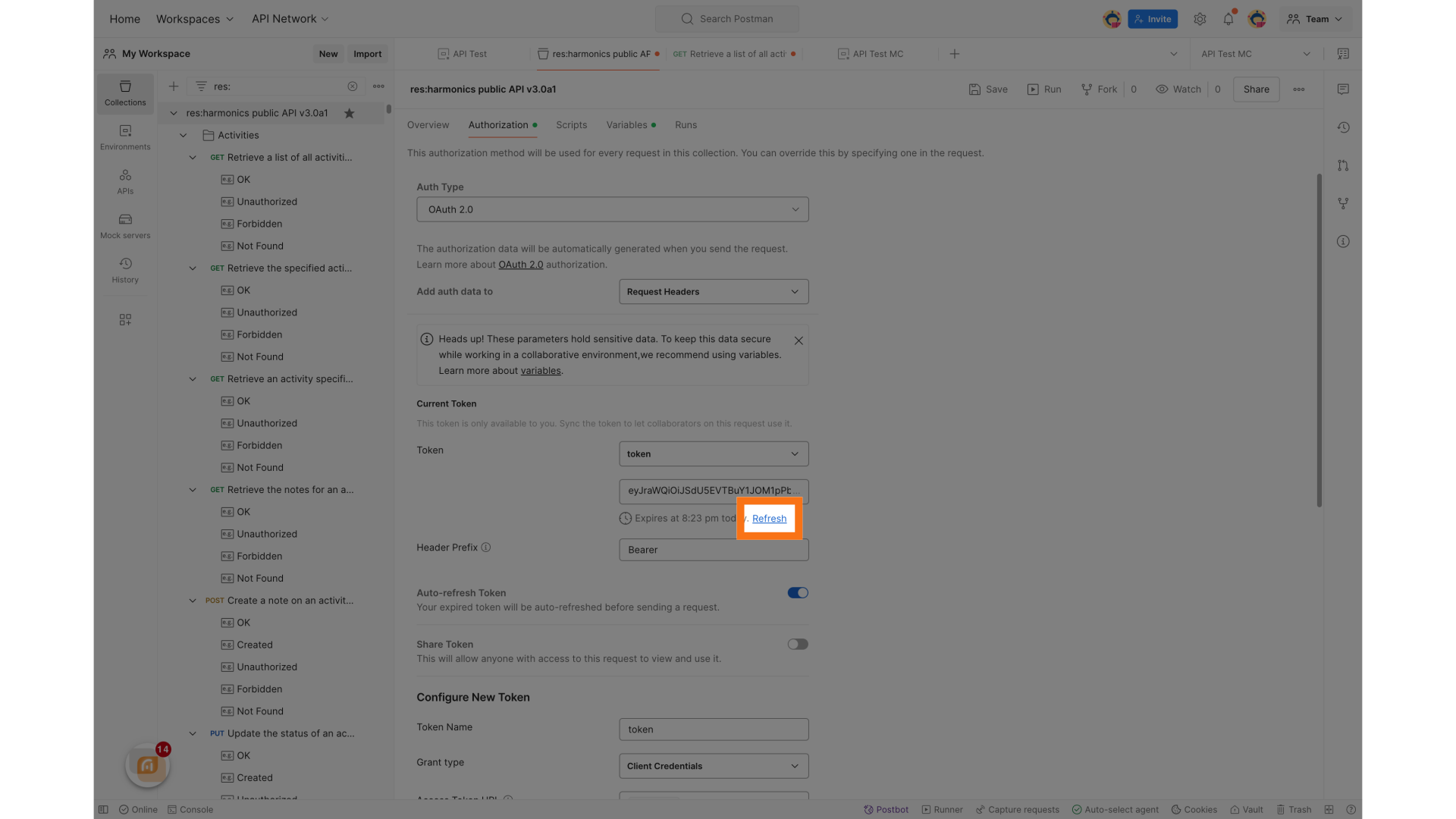
Select a call from the collection, a good starting point is the first search API.
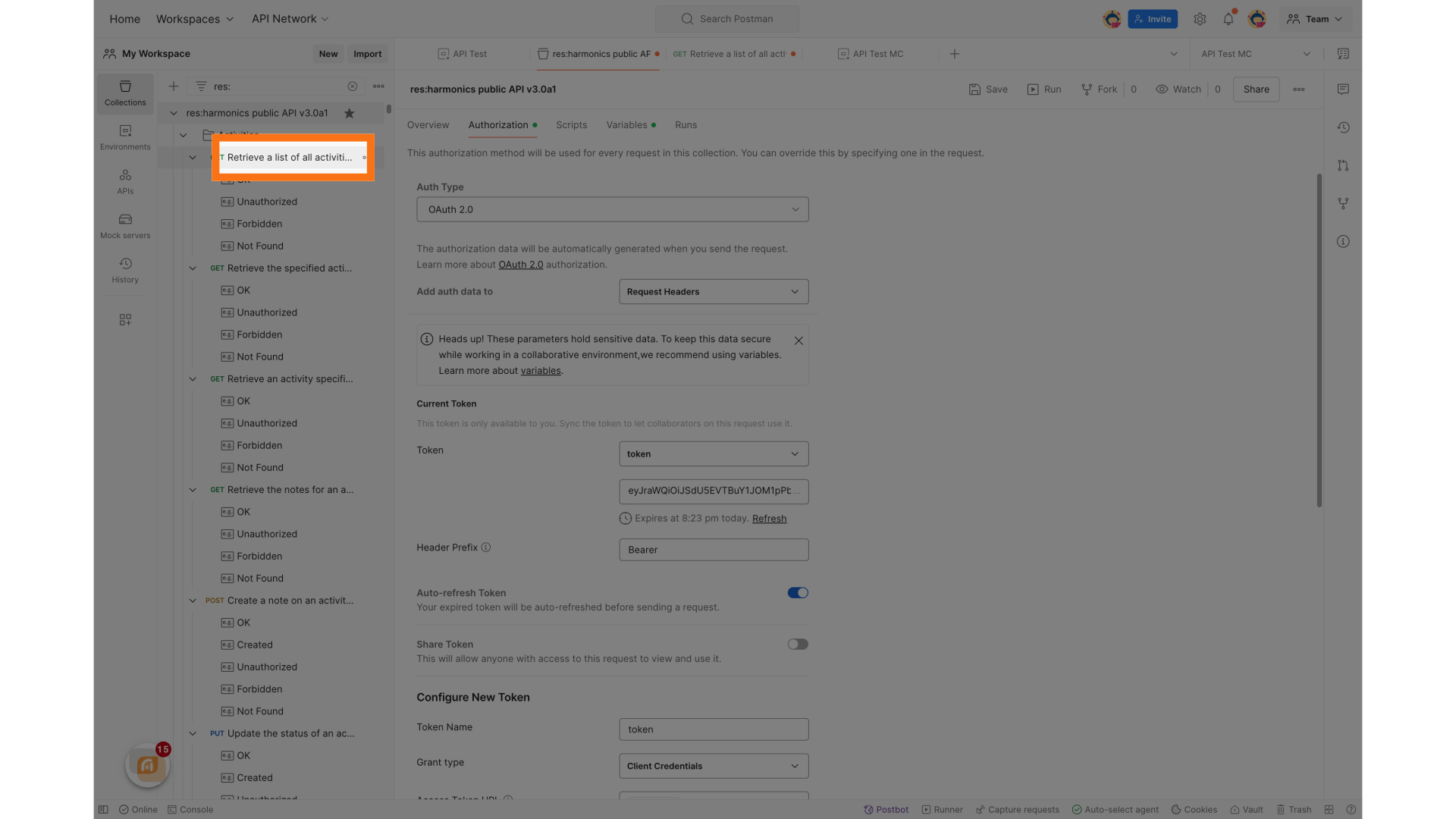
Uncheck the Query params or set the to appropriate parameters and click Send.
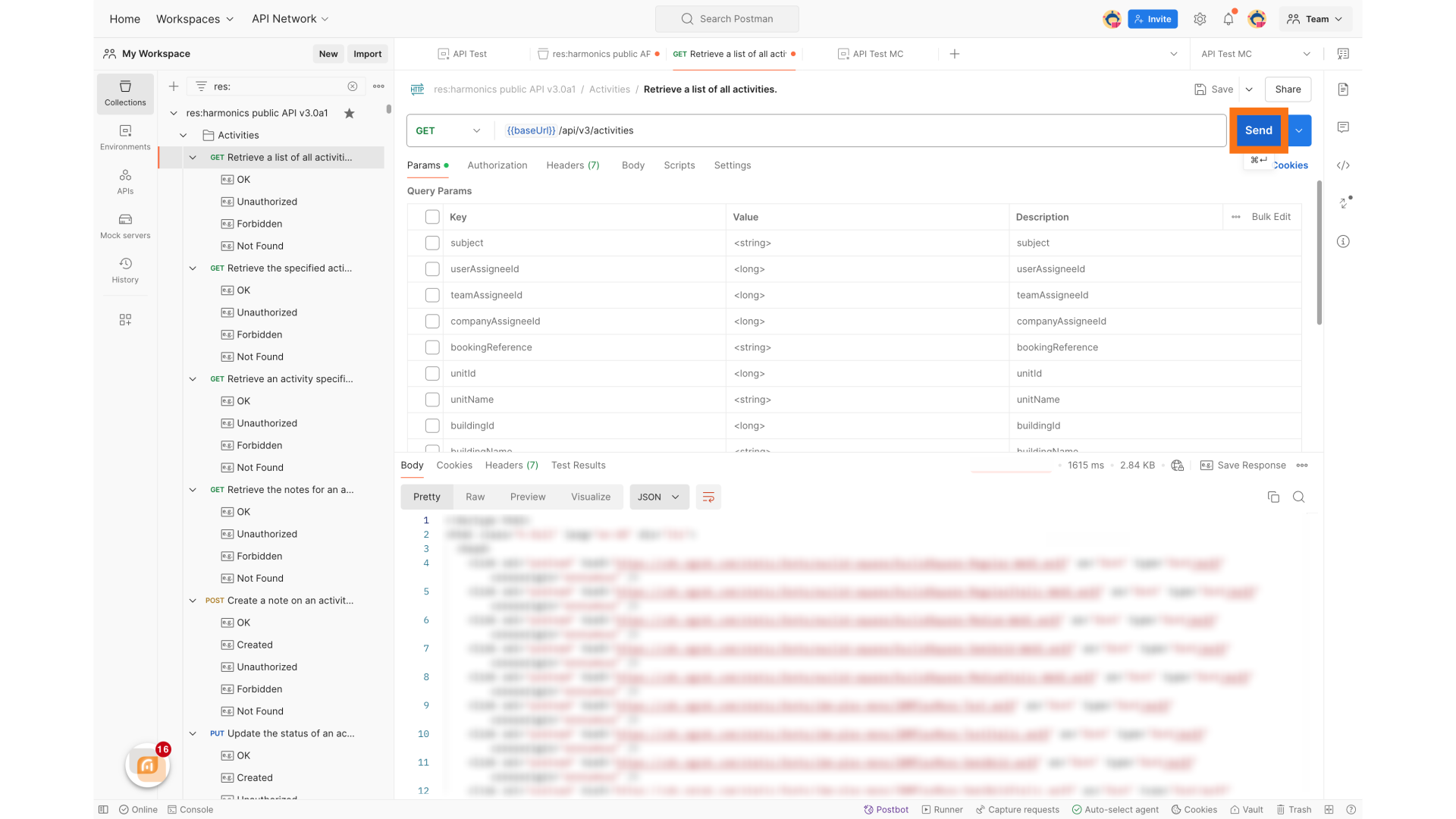
This guide covered configuring Postman to use OAuth2 for token retrieval and subsequently querying an API by utilizing the obtained token